Few identifying items on the Internet are as important as the Internet Protocol address, better known as the IP address. Computer users may have stumbled across theirs, often four decimal numbers (like 303.234.325.232). But do cell phones have IP addresses? The answer is yes. Just like computers or any other device connected to the Internet, every phone has two IP addresses, one public and one private. What are IP addresses and how do they work on your phone? We’ll explain.
What is an IP (Internet Protocol) address?
An IP address is essentially device identification and geolocation. Internet Protocol is exactly what it sounds like: rules or parameters for all the information sent around the vast web. Your IP address identifies where you are, not unlike the address of a house, as Internet security provider Norton puts it. IP addresses reveal the city, ZIP code and telephone area code of where you are connecting to the internet
The address for a device connected to the Internet is critical to sending and receiving data and information to and from the correct location and network. IP addresses were first introduced in the 1970s, and over time, newer and improved IP address generations came out.
As noted above, every device connected to the Internet has two IP addresses—a public one and a private one—and receives new ones every time it connects to a new network or a router is restarted. With the rapid growth of mobile device usage, and the rapid enhancement of the products themselves, the need for more (and more detailed) IP addresses has grown. That’s where IPV6 addresses come into play. We’ll get to those below.
Public IP address (or global IP address)
Your Internet router uses the public IP address assigned by your Internet Service Provider, sometimes referred to as an ISP, when connecting to the Internet. Same goes for the router used at your workplace. The public IP address—visible to all—is the only identifying item connected to your home or your business.
Search for people data on 
Find People online, lookup contact info, phone numbers, emails and more!
Private IP address (or local IP address)
A router assigns a private IP address to your individual devices when they connect to the Internet. The collection of private IP addresses, between your phone, tablet, laptop and Bluetooth devices, makes up a local network. Because the IP addresses are all private, no user outside the private network can view them.
When checking your IP address, you’re likely to see both an IPV4 Address and an IPV6 Address. The number of IPV4 addresses is running out, and the new 128-bit IPV6 addresses came out as essentially the IPV4 only better. The IPV6 Address—there’s actually three of them at a time on your iPhone—was created out of necessity. IPV6 is better suited for mobile usage.
How to find your phone’s public IP address
To find your phone’s public—or global—IP address, there are a number of public websites you can use. Simply go to any of these sites on your phone, and your public IP address will be instantly revealed:
- What is my IP address?
- What is my IP?
- IP.ME
If you’re concerned about revealing your IP address—that is, you and your device’s location—a virtual private network, or VPN, will mask your exact location, instead giving the location of the VPN’s server rather than your own location.
Related: Find the best VPN service for you
How to find your private IP address on an iPhone
To find your IP address on an iPhone, follow the steps below:
-
Go to Settings > Wi-Fi
-
If you’re not connected to your home network, tap to connect to it.
-
Tap your Wi-Fi network’s name to see more information.
-
Here, you’ll see a list of information, including Wi-Fi Address (different from an IP address) as well as the IPV4 Address and the IPV6 Address.
Search for people data on
Find People online, lookup contact info, phone numbers, emails and more!
-
The IP address is found under the IPV4 Address header.
How to check your IP Address on Android
The process of locating your public and private IP addresses on your Android device is very similar to the iPhone.
- Go to Settings, then open your Wi-Fi network information.
- Connect to the network if you haven’t so an IP address is assigned to your device.
- In the advanced section of the Android’s Wi-Fi network information, you’ll find the public IP address as well as the IPV6 Addresses.
/filters:quality(60)/2021-12-29-Do-Cell-Phones-Have-IP-Addresses.png)
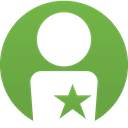

/filters:quality(60)/2021-12-29-image2.png)
/filters:quality(60)/2021-12-29-image1.png)
/filters:quality(60)/2021-12-29-How-to-Stop-Someone-from-Accessing-Your-Phone-Remotely.png)
/filters:quality(60)/2021-08-02-IRS-Identity-Protection-PIN.png)
/filters:quality(60)/2021-03-08-Why-Are-Cookies-Called-Cookies-CDN.png)
/filters:quality(60)/2021-01-08-How-to-Prevent-Cyberbullying-CDN.png)
/filters:quality(60)/teen-smartphone-use.jpg)
/filters:quality(60)/social-media-on-phone.jpg)