Reverse Phone Lookup
Try to find out who is calling with a reverse phone lookup.
Hint: Search any phone number. Look for potential matches to the phone owner's full name, address, spam score, and more.

Hint: Search any phone number. Look for potential matches to the phone owner's full name, address, spam score, and more.

Reverse phone lookups search databases of telecom phone records which contain details about specific telephone numbers. Running one may be able to help you find the information you're looking for like GEO location, city or zip code of origin, and even a person's name. Reverse lookups can also work with landline and cell phone numbers along with voice over IP numbers (VoIP) which use an internet service provider to make the call.
Our phone number lookup tool and database empowers you to search who called and access millions of phone data points, telecom records, and people search engine entries. You can use this access to do a phone number search and try finding out who's behind unknown phone calls. You may uncover useful information like caller name, full address, age, and email. Then, you can do a reverse address search on any properties found to dig deeper into those details and see available sale, deed, lien, and tax history.

A reverse search report contains a lot more info than just the potential name of the person calling. It can also include data like linked social handles, email address, address, relatives, and more. We know data with 32 million reports and counting completed for our customers.
Some caller data is available for free for active phone numbers. Free reverse phone number lookup information is usually limited to carrier data. Additional information about the potential owner, such as name and address, usually require access to another paid people search service which is not included in the free details.
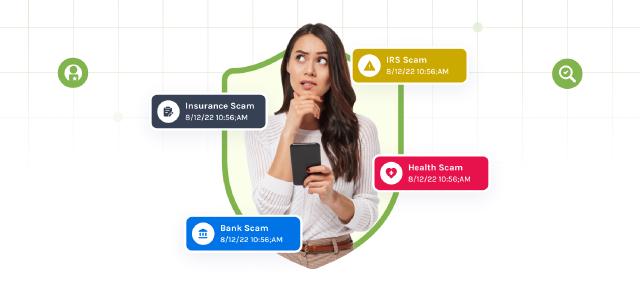
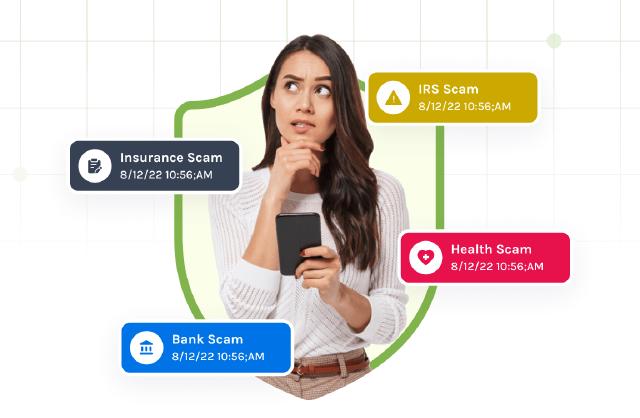
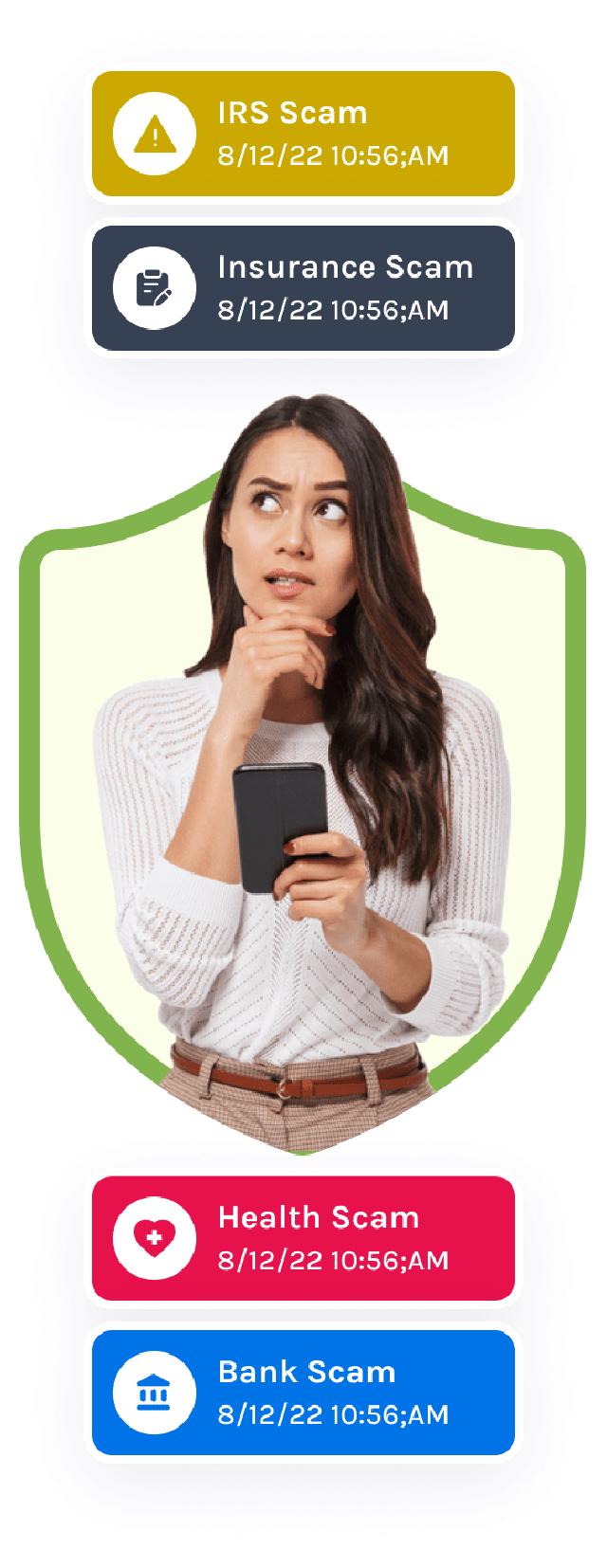
Protecting your personal information during phone calls starts with you. Unless you’re certain you know who you're talking to, keep your personal information private and never share it out over the phone or by text. Let us do the rest by helping you identify potential phone scammers and find out who may be behind the number.
Incoming calls may be displayed as “unknown” when number is unlisted or made through a VoIP service or app. When a number is unlisted, it means the person, company or organization is trying to keep their information private by intentionally removing it from phone number directories.
With VoIP services, callers can request phone numbers through services like Google Voice which can display as “unknown caller” if there is no profile name on the digital voice account. Reverse phone searches can still be used to track down information about these numbers.
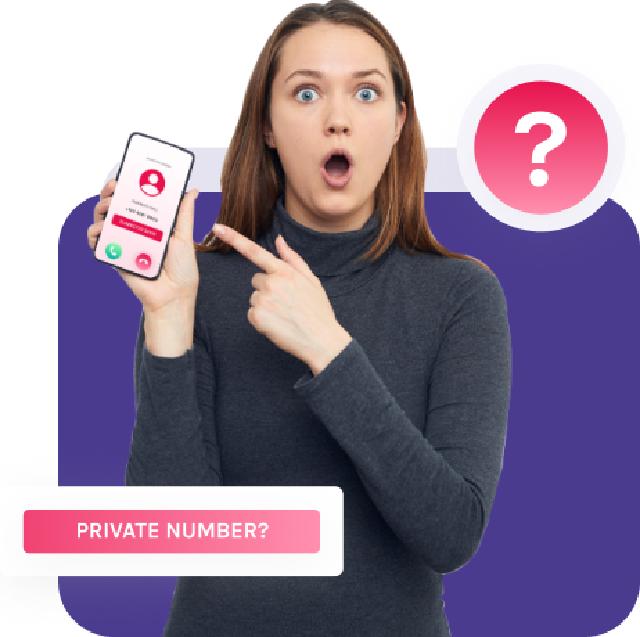
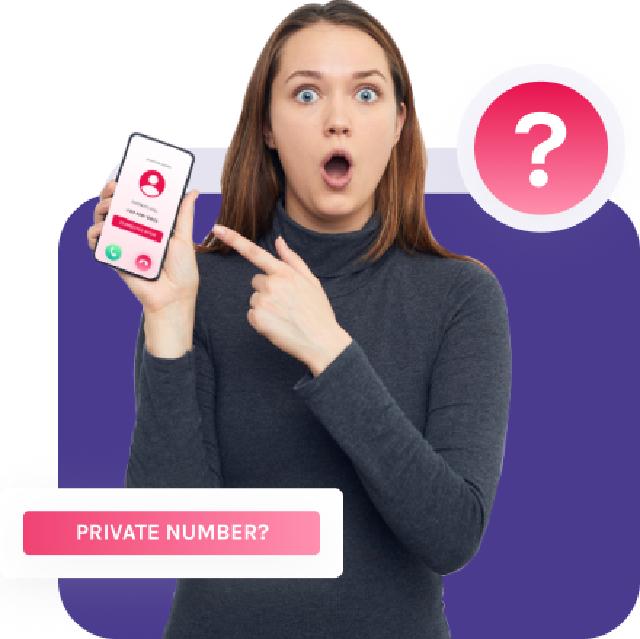
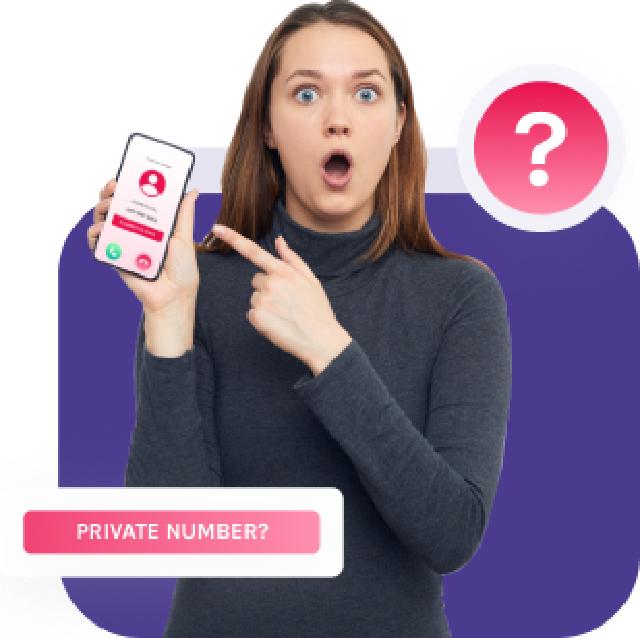
Some caller data is available for free for active phone numbers. Free phone number lookup information is usually limited to carrier data which may include carrier or provider, type like cell phone or landline, and general location details. GEO info often includes city and state along with county, zip code, and GPS coordinates of the nearest metro area. These free reverse phone number lookup details can help you better understand where this number is coming from. Additional information about the potential owner such as name and address usually require access to another paid people search service which is not included in the free details.
Need more help? Check out our help center!
Using a reverse phone lookup is the easiest way to see who called me from this phone number. The lookup matches the phone number with publicly available information about who may be calling including their first and last name, age and registered number location in a city or state.
A reverse phone lookup searches public records data for matches to the phone number that is calling you. Matched information can include name, age, street address, email, and social media profiles. A search can be done on many types of numbers including cell phones and landlines with listed or unlisted numbers.
You can look up phone number carrier records in seconds for a landline or cell. The search will scan and analyze millions of records and potential number holder matches. Once the results are ready, you can find additional reports to see potential names, ages, street addresses, and other information.
A free phone number lookup can provide limited information like carrier, a line type of cell phone/landline, and general location. Location info often includes the city, state, county, and zip. These free reverse phone lookup details can help you get a better idea of where the number originates.
BeenVerified is the go-to choice for everyday information.
Download now!